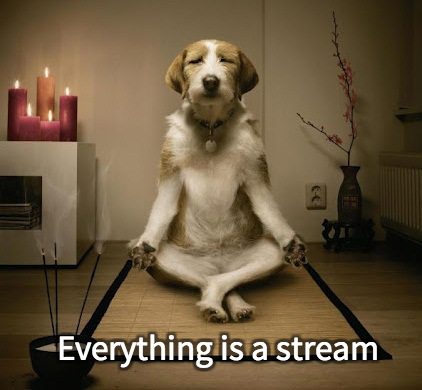*** Version 2.0.3 Released 8/26/2024 (pending Google review) ***:
This minor update fixes a rare issue for sites that issue the video fetch request from
a service worker process. In these cases the originating tab is unknown to the extension,
so they were not bieng "found". This update sends the information from these requests to
the "active" tab. This will be more fully explained with the full documentation of the next
release.
About the HLS m3u8 Sniffer TV extension:
m3u8 Sniffer TV extension Version: 2.0.3
Author: Richard Stam, SigmaFxDx Software
(C) 2021-2024 Richard Stam, All Rights Reserved
Web Site:
https://SnifferTV.com/docs
Table of Contents:
1 -
Introduction to the m3u8 Sniffer TV and Player extension
2 -
Sniffer web page overlay overview and options documentation
3 -
Extension popup window overview and options documentation
4 -
Summary documentation of the extension's keyboard shortcuts
5 -
The Sniffer integrated video player documentation (separate web page)
6 -
Using the found m3u8 links with other extensions and programs
7 -
Copyright, privacy, compatibility, disclaimer, credits, etc.
8 -
m3u8 Sniffer Extension Release history and changelog
9 -
Documentation conclusions and developer contact information
Introduction:
Most web sites that provide live video streaming services today use
m3u8 files to identify and access the video streams, as opposed to
recorded videos that would use a format like mp4. For example, I use
this extension mostly to identify video streams from live TV streaming
pages, and if they use m3u8 files for the stream, I can take that URL and
play it with the integrated player or open it separately in another video
playing/recording extension or programs like VLC, Kodi, or Jaksta Media Recorder.
For this introduction we will just look at how to view a web site's m3u8
links (if it has any) and then show some ways we can use it.
Important Note: This extension will NOT help you access videos from sites like YouTube or Netflix. This extension doesn't provide any video streaming content of its own, it only makes it easier to find and use links for video streams that are already publicly available. Also, you should be aware that although some m3u8 links are long-lasting, others are more temporary and will expire after a set period of time (probably about 4 to 12 hours).
With the extension's integrated m3u8 video stream player, when
a m3u8 video stream link is found for a web site you can play it manually with
one click or set options to start playing videos automatically when m3u8 links
are found on a web site. Once the video is playing you also have options to
configure the player as to what to do when streaming errors are encountered or the video
playing is stalled. You can handle these manually or set player options to
automatically reload the source web site (where the m3u8 link came from) to sniff
for m3u8 links again. If you set up the Sniffer to automatically play m3u8 links and
the Player to automatically reload the source web sites on playing errors you can have
a round-trip setup that will play indefinitely, as long as the source site doesn't fail.
Read on for details.
Overview of the m3u8 Sniffer web page m3u8 link overlays
While this extension is designed to be used with sites that offer multiple pages for viewing different video channel streams, for this example let's look at the CBSN Live News web site. I chose this site because it is free for public access and behaves as would be expected for this type of site. Assuming the m3u8 Sniffer extension's options for m3u8 Sniffing and m3u8 Overlays are set to ON (the default, see further down in this text for more on the extension options), let''s go ahead and open the CBSN Live News web site.
Once the site is open and the video is playing you should see a link (URL) to the m3u8 video file in a small box that is overlaid at the top of the web site's page as shown in this image:

The CBSN Live News web site with the m3u8 URL
link overlay showing at the top.
When the m3u8 URL is showing you can use the "Copy" button (Alt C) to copy it to the clipboard, the "Play" button (Alt P) to play the video with the integrated player, or click (Alt Enter) / right click the m3u8 link for additional options of what to do with it. The normal browser behavior when you click to open (navigate to) a URL that ends with the m3u8 extension is to download the file. Although there are valid use cases for doing that, most often you would either just want to play it or copy the link to the clipboard to use it in other ways. You can configure this behavior, see "Handle (play) direct m3u8 URLs" in Config Options of the extension's popup window below.
Tip: You can also use Ctrl and Shift clicking on the m3u8 links (or Play buttons)
to open them in a new tab or window, or right click them to use the options provided by
the context menu.
Note: All the extension's overlay and popup window buttons, switches, and drop-downs
have keyboard shortcuts. They are listed throughout this text using parentheses, like (Alt P).
If you have any problems with these keys interfering with other keyboard functionality you are
using you can turn Keyboard Shortcuts Off from the extension's popup Edit Config Options
section.
So let's take a look at the overlay options individually in more detail:
Thebutton (Alt C) copies the shown m3u8 URL to the system's clipboard.The remaining overlay buttons allow you to control how the m3u8 link overlay is displayed on the page, to avoid covering up parts of the web site you need to see:
Thebutton (Alt <) shrinks and pins the overlay to the top left of the window.

Examples of the m3u8 link overlays pinned to the top left and right
of the browser window.
Tip: When you shrink and pin the overlay you can still see the full m3u8 URL if you
point (hover) the mouse at the "m3u8 [n]" label, and you can also click or right click that
label in the same way as you would using the full m3u8 URL when displayed.
Note: Some web sites use a variety of methods to avoid users from being able to view
their video streams outside of their site (using VLC, etc.). The most common technique is to
use CORS (Cross-origin resource sharing) to provide such restrictions. Fortunately, browser
extension's have elevated CORS permissions so these streams should work well with the integrated
player, but if you copy the m3u8 link and use it in other programs be aware that they may
not work in those scenarios.
Opening the m3u8 Sniffer extension popup window:
To open the m3u8 Sniffer extension popup window click on the
extension's small ![]() icon at
the top of the browser window (to the right of the address bar) or use the Alt Shift S keyboard
shortcut. The extension's popup window looks like this:
icon at
the top of the browser window (to the right of the address bar) or use the Alt Shift S keyboard
shortcut. The extension's popup window looks like this:

View of the m3u8 Sniffer extension popup window.
The first thing to note is that the popup window results area shows the URL for the site
in the corresponding tab, as well as the links for the first and last m3u8 streams found on
the site (if any). The functionality of the links in the popup window is the same as for the
m3u8 link displayed overlaying the source web page. You can also use the Alt U / F / L keys
to open the links, including Ctrl and Shift key combinations to open them in a new tab or window.
It is interesting to note that the first m3u8 link found for a web site is probably the most
important and
long lasting one. These will often be named using the words "master", "index", or "chunklist"
somewhere right before the ".m3u8" extension. Using these links will provide the best
chance of working properly if copied and pasted into other programs.
Using the options available on the m3u8 Sniffer
extension popup window:
All of the extension's options are set from the extension's popup window, so let's take a look at the options on the popup page individually and in more detail:
Thebutton (Alt A) on the top opens the extension's "Options" page, which shows the general information about the extension and its current version, as well as a list of links to go to specific sections of the extension's documentation (a separately hosted web site).
Thebutton (F1) opens the m3u8 Sniffer TV extension's full documentation page (a separate externally hosted web site).
Thebutton (Alt R) updates the results data shown in the popup with the most recently sniffed m3u8 link, this is NOT done automatically as new m3u8 stream links are found on the web site. The results area contents (URLs) of the popup window will remain unchanged until the "Refresh" button is clicked.Thebutton (Alt C) copies the link from the FIRST m3u8 stream found (as shown in the popup window) to the system's clipboard. This link is most likely the one that should give you best results if you plan on pasting it into another program.
Thebutton (Alt D) copies the link from the LAST m3u8 stream found (as shown in the popup window) to the system's clipboard. If the web site you are viewing uses multiple m3u8 streams you can select using (copy) the last one found to see if you get the desired result. Note that this link will only be updated when you click the "Refresh" button.
Thebutton (Alt P) will use the extension's integrated video player to view the FIRST m3u8 stream found (as shown in the popup window). You can also use Ctrl and Shift click (or right click) to open the video player in a new tab or window. For the complete video player documentation, visit The m3u8 Sniffer TV integrated video player documentation.
Thebutton (Alt Q) will use the extension's integrated video player to view the LAST m3u8 stream found (as shown in the popup window). For the complete player documentation, visit The m3u8 Sniffer TV integrated video player documentation.
The m3u8 Auto Play: dropdown (Alt Shift A / N / M) selects when you want the extension to use its integrated player to automatically play found m3u8 streams. Select "All" if you would like the extension to automatically play the first m3u8 link found on any site, or "None" to prevent any of the m3u8 streams found from being automatically played. If you would like the extension to automatically play the m3u8 streams only for some sites, then select "Match" and specify the matching criteria as described below.Thebutton (Alt E) shows additional configuration options that are expected to be changed less frequently so they are normally hidden to save screen space and avoid clutter. When the config options are displayed this button changes to(Alt H) so you can hide the additional options and return to the normal popup format when finished.
The extension's additional configuration screen and options are as follows:

The m3u8 Sniffer extension popup window with Config Options open.
The "Match Auto Play if the site's URLs contains any of these text fragments:" field is a text box in which you can specify short texts that will be used to match in web site URLs to decide whether to automatically play a found m3u8 link when the "m3u8 Auto Play" option is set to "Match". These texts should be separated by spaces or new lines and if a site's URL contains any of these text fragments the site will qualify to automatically be played. If you would like to have a specific text fragment ignored in the match process, you can comment it out using the // characters (e.g. //cbsn).
The Use Keyboard Shortcuts: option (Alt K) enables or disables the use of keyboard shortcuts with the extension's user interface. This options is set to "On" by default and you probably won't have any reason to change it unless you are having some kind of problem with them. If the extension's overlay keyboad shortcuts interfere with the operation of the web site you are viewing, closing the m3u8 overlay should solve the problem. You can also set this option to "Off" if you have any other problems or just prefer no to use keyboard shortcuts at all. You could also have problems with keyboard shortcuts if you are using foreign language keyboards with different layouts. If your keyboard setup uses options to create composite keys (using the Right Alt Key), then only the left Alt key would work for some of the shortcuts described here. I have only tested the shortcuts with English language keyboards with US and US-International layout settings.
The following is a summary of the extension's keyboard shortcuts:
Note: All the extension's overlay and popup window buttons, switches, and drop-downs
have keyboard shortcuts. They are listed throughout this text using parentheses, like (Alt P).
If you have any problems with these keys interfering with any other functionality you are
using you can turn keyboard shortcuts Off from the extension's popup Edit Config Options
section.
Keyboard shortcuts available on the web page overlays:
Alt C: Copy the shown m3u8 video link URL to the system's clipboard
Alt P: Play the shown m3u8 video link with the extension's integrated video player
Alt Ctrl P: Play the shown m3u8 video link in a new tab
Alt Shift P: Play the shown m3u8 video link in a new window
Alt X: Close (hide) the m3u8 link overlay (until the web page is refreshed)
Alt Shift X: Show the m3u8 link overlay, if it is hidden on the current page
Alt <: Shrink and pin the extension's overlay to the upper left of the page
Alt >: Shrink and pin the extension's overlay to the upper right of the page
Alt +: Restore the web page overlay to its full options and page width
Alt Shift F: Select "First" from the First/Last dropdown to show the first m3u8 link
Alt Shift L: Select "Last" from the First/Last dropdown to show the last m3u8 link
Alt Enter: Open the shown m3u8 link, according to settings for direct m3u8 links
Alt Ctrl Enter: Open the shown m3u8 link, according to settings, in a new tab
Alt Shift Enter: Open the shown m3u8 link, according to settings, in a new window
Keyboard shortcuts available for the extension's popup window:
Alt Shift S: Open and close the m3u8 Sniffer TV extension's popup window
F1: Open the m3u8 Sniffer TV extension's full documentation ("Help") page
Alt A: Open the m3u8 Sniffer TV extension's internal "About" page
Alt R: Refresh the popup's links with the latest m3u8 links from the site
Alt S: Turn the extension's Sniffer functionalities On or Off
Alt O: Turn the extension's Overlay functionalities On of Off
Alt C: Copy the First m3u8 link found on the site to the system's clipboard
Alt D: Copy the Last m3u8 link found on the site to the system's clipboard
Alt Shift A: Set the "Auto Play" dropdown option to "All"
Alt Shift N: Set the "Auto Play" dropdown option to "None"
Alt Shift M: Set the "Auto Play" dropdown option to "Match"
Alt P: Play the First m3u8 link found using the extension's integrated player
Alt Ctrl P: Play the Last m3u8 link found in a new tab
Alt Shift P: Play the Last m3u8 link found in a new window
Alt Q: Play the Last m3u8 link found using the extension's player
Alt Ctrl Q: Play the Last m3u8 link found in a new tab
Alt Shift Q: Play the Last m3u8 link found in a new window
Alt E: Show / Hide the extension's additional configuration options for editing
Alt H: Hide the additional configuration options when you're done editing
Alt K: Enable or Disable the use of the extension's keyboard shortcut keys
Alt D: Enables the extension to handle (play) direct m3u8 video links
Alt U: Open the shown source site URL in the current browser tab
Alt Ctrl U: Open the shown source site URL in a new browser tab
Alt Shift U: Open the shown source site URL in a new browser window
Alt F: Open the First m3u8 according to the "Handle Direct m3u8 URLs" setting
Alt Ctrl F: Open the First m3u8 link (according to "Direct" setting) in a new tab
Alt Shift F: Open the First m3u8 link (according to "Direct" setting) in a new window
Alt L: Open the Last m3u8 according to the "Handle Direct m3u8 URLs" setting
Alt Ctrl L: Open the Last m3u8 link (according to "Direct" setting) in a new tab
Alt Shift L: Open the Last m3u8 link (according to "Direct" setting) in a new window
A few of the Chrome browser's keyboard shortcuts that can also be useful:
Alt F Open the browser's menu, can access bookmarks, history, etc.
Alt Left arrow Reload the previous browser history page (<).
Alt Right arrow Reload the next browser history page (>).
Ctrl Shift T Restore (reopen) the last closed tab or window page.
For many more see the
Chrome keyboard shortcuts documentation page.
That's about it for using the m3u8 Sniffing extension's options. Next I'll comment on a couple other chrome extensions and standalone programs I have used to view and record m3u8 streams and video files.
Other chrome extensions I have used with m3u8 video streams:
These chrome extension are functionally completely independent from the m3u8 Sniffer extension but I have used them and have found them very useful, especially for recording m3u8 streams.
Play HLS: This extension opens m3u8 video links for viewing in a new browser tab instead of using the browser default behavior of downloading the m3u8 file. Since the m3u8 Sniffer extension now includes an integrated m3u8 player I haven't needed to use this any more.
Stream Recorder:
This is a very simple to use video stream recording extension. It is very good at recognizing
and recording video streams that many other video extensions don't find. However, unfortunately
it won't record from other extension pages (like the Sniffer TV player), so if yo want to record
a video stream record it from the original web site page.
Other standalone programs I use for video
stream viewing and recording:
Jaksta Media Recorder: (not free, Windows and Mac only) This is the program I use for real-time and scheduled recording from m3u8 video streams and YouTube videos. The free trial can download unlimited YouTube videos, but for most other option you will need to purchase a license. The price is quite reasonable, in my opinion. The only hard part is to figure out how to use scheduled recordings for m3u8 stream links that expire; you need to find a way to automate getting fresh m3u8 stream links into the schedule (a separate project).
Kodi (free amd multi-platform): This is a great multimedia player and is my primary viewer for all locally stored recorded videos. It can also play streamed videos, but that is not its strength. It can be unreliable when accessing live m3u8 streams and you will probably need to increase the network connection timeout for it to work properly in this situation. Even so, if you want to use m3u8 links with Kodi the method I have used is to include the m3u8 link (all by itself is OK) inside a file with a ".strm" extension. You can have many such ".strm" files in a folder and then you open that folder from Kodi's Videos -> Files section. There may be better ways of doing this, but this has worked for me and I don't use it for this often so I haven't researched it further.
Copyright, privacy, compatibility, disclaimer, and credits:
Important Notice: Much of the video material streamed over the internet has Copyright protections. It is up to you to make sure you don't violate any corresponding copyrights. From my understanding the "fair use" provisions of copyright law allow this content to be viewed or downloaded for personal use at a later time. In general any public showing or redistribution of copyrighted material would be a violation and could be subject to prosecution. If in doubt, consult with your lawyer or use a VPN.
Copyright: This software is free and open source, however it is copyrighted: (C) 2021-2024 Richard Stam, All Right Reserved, so you are free to view the source code to see how it works and possibly copy some code snippets, but redistribution of all or any portion of the source code would be a violation of copyright law. You may also want to review the source to make sure there are no security issues. If you find any, please let me know and I will fix them ASAP. To view the source code of this (or any) Chrome extension you can use this extension.
Privacy: This extension does not collect or transmit any information of any kind to any server. However, if you visit the companion web site it would keep track of its network traffic, as is the case with most web sites. The web site also doesn't collect any other information.
Compatibility: This extension is currently developed as a Chrome only extension. However it should work with most Chromium based browsers (like Brave, my favorite browser) without any problems. However, I do most of the testing with Chrome, so if you are are having trouble with other browsers, try it out with Chrome.
Disclaimer: The author/publisher of this software does not warrant the functions contained in the program will meet your requirements or that the operation of the program will be uninterrupted or error-free. In no event will the author/publisher or its distributors be liable to you for any damages, including any lost profit, lost savings, lost patience or other incidental or consequential damage.
Credits: Icons used in this project are
made by Freepik
from www.flaticon.com.
Release History and Changelog:
Conclusion: Congratulations! If you read all
that you should be well on your way to some exciting m3u8 video Sniffing and
Playing. Enjoy!
Contact:
If you have any comments or questions you can contact me at:
m3u8Sniffer <-at-> SnifferTV.com.